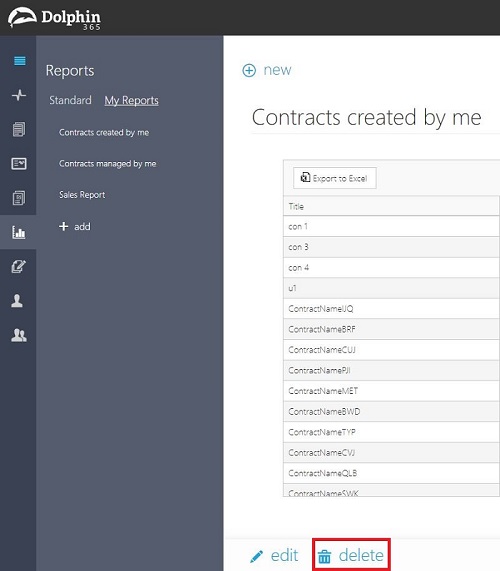Custom Reports¶
As a manager or author, you can create your own reports according to the analytical and business needs of yours as “Custom Reports”.
In this article:
- How to create custom reports
- How to view reports created by you
- How to update a report
- How to delete a report
How to create custom reports¶
- The user needs to navigate to the reports section via the left navigation panel.
- Go to the “My Reports” tab.
- Click on the “+add” button.
- Add a name and description for the report. Name is a mandatory field and Description is optional.
- User is given the option to choose a relevant contract type from the contract type dropdown. If no contract type was chosen from the dropdown, the report will be taking all contract types into consideration.
- User is able to add needed properties for the report by selecting them from the properties panel shown in the right. User can either drag and drop properties to the left panel or click on the “+” in front of the needed property.
- Click on the “+add filter” option at the bottom of the page to add needed conditions to your report.
NOTE: User can either add none or any number of filters using logical operators as per his requirement.
- Finally click on the “Save” button to create the report.
How to view reports created by you¶
- The user needs to navigate to the reports section via the left navigation panel.
- Go to the “My Reports” tab.
- Reports created by the logged in user will be listed on the left.
How to update a report¶
- Select the report which needs to be updated, from the custom reports list in the “My Reports” tab.
- Click on the edit button in the bottom of the page.
- Now you can update the name, description, add or remove properties and add or remove filters as per your wish.
- Finally click “Save” to commit changes to the report.
How to delete a report¶
- Select the report which needs to be deleted, from the custom reports list in the “My Reports” tab.
- Click on the delete button in the bottom of the page.